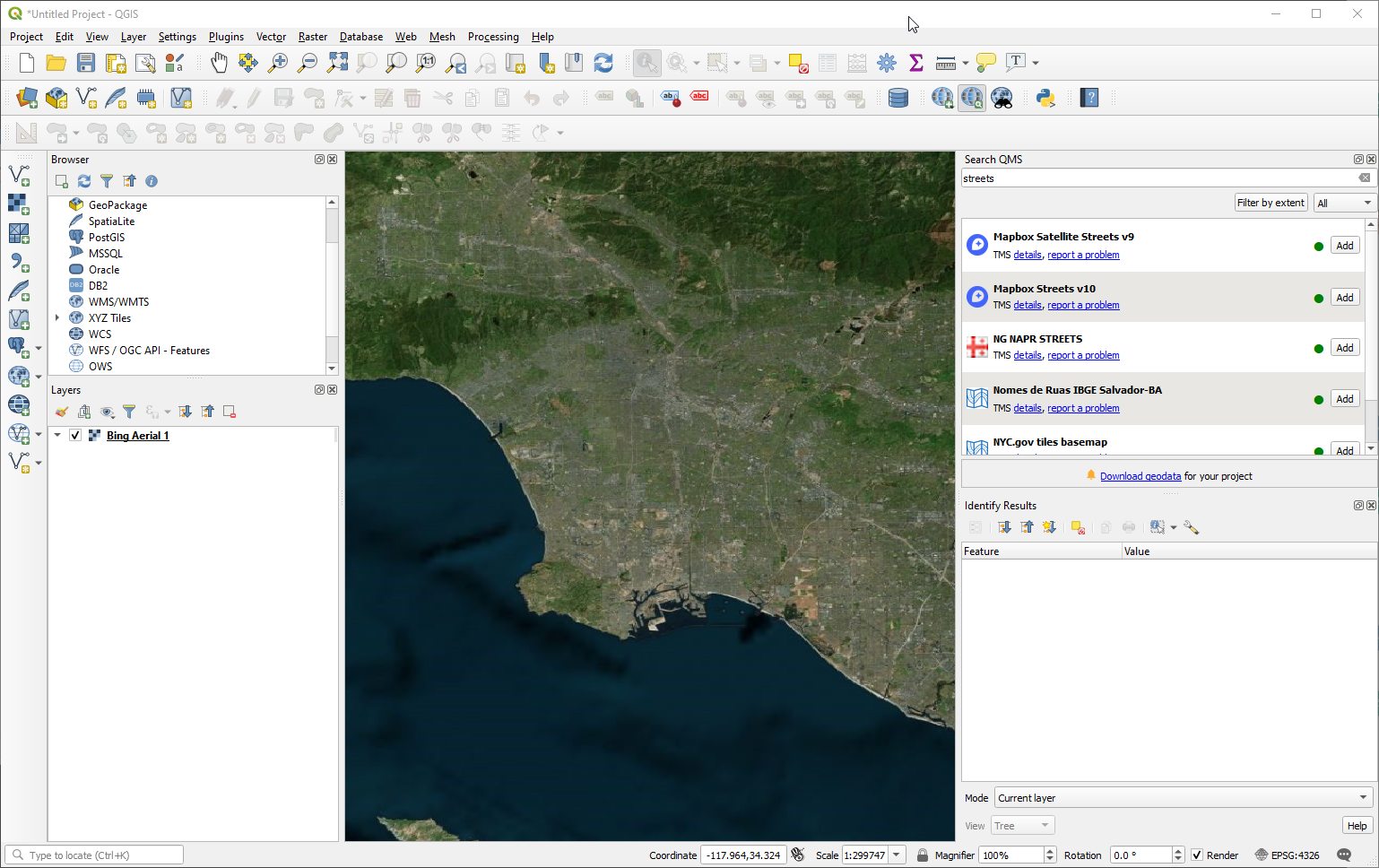How to Add a Basemap to QGIS
If you don’t have QGIS installed, first download and install it
QGIS is a free and open-source geographic information system software that is widely used by geospatial professionals to create, edit, analyze, and visualize spatial data.
One of the essential components of a good map is a basemap, which is a reference map that provides geographical context to the other layers in the map.
While QGIS does not come with built-in basemaps, there are several plugins available that can be used to add basemaps to your project.
In this post, we will discuss how to add a basemap to QGIS using the Quick Map Services plugin.
Installing the Quick Map Services Plugin
Before you can use the Quick Map Services plugin, you need to install it. To do this, open QGIS and navigate to the Plugins menu.
Click on the Manage and Install Plugins option, which will open the Plugins dialog box. In the search bar, type "QMS" to search for Quick Map Services and hit enter.
If you search for “Quick Map Services” you will have no results.
Either search QMS or enter the name without spaces (e.g., QuickMapServices)
You should see the Quick Map Services plugin in the list of available plugins. Click on the checkbox next to the plugin to select it, and then click on the Install plugin button.
Once the plugin is installed, you will see new icons on the toolbar:
1 icon that looks like a globe with a green plus sign, and
1 icon that looks a globe with a green magnifying glass
These are the Quick Map Services tools and they are used to access the plugin's functionality.
First, the QuickMapServices tool lets you quickly add the Open Street Map basemap.
The Search QMS Panel allows you to search the directory for many other basemaps. We’ll discuss both methods.
Adding a Basemap using Quick Map Services
To add a basemap using Quick Map Services, first, make sure that you have an active internet connection.
Then, click on the QuickMapServices icon on the toolbar to open the QMS menu. There’s not a lot of basemaps available by default. The fastest way to add a basemap is to select OSM > OSM Standard.
After you select the OSM Standard (Open Street Map Standard Basemap) you should see it added to the project in the Layers panel, and in the QGIS project you should see a basemap showing the world’s extent:
The OSM basemap is not the only available basemap that you can add to QGIS. You can use the Search QMS Panel to search for a specific basemap, or you can browse through the list to find one that meets your needs.
Click the Search QMS Panel tool to open the Search panel in QGIS.
The Search QMS Panel
In the Search QMS search bar, type in Streets and the panel will auto-search and pull in tons of basemap options.
(If you don’t type the word Streets with an S, the results will differ)
In this case, let’s add the Mapbox Satellite Streets v9 because it has both street names and satellite imagery in the basemap.
Click on the Add button to add the basemap to your QGIS project.
The basemap will be added as a new layer in your Layers panel, and you can adjust its properties, such as opacity and blending mode, to make it fit better with your other layers.
That’s it! Use QMS to search for a ton of basemaps. I suggest checking out OSM, Bing Aerials, and Mapbox basemaps. There’s a ton of international-focused basemaps too. Explore the options and let me know if you find any cool basemaps!
Conclusion
Adding a basemap to your QGIS project is an essential step in creating a high-quality map. While QGIS does not come with built-in basemaps, the Quick Map Services plugin provides an easy way to add basemaps to your project.
By following the steps outlined in this post, you should be able to add a basemap to your QGIS project quickly and easily.